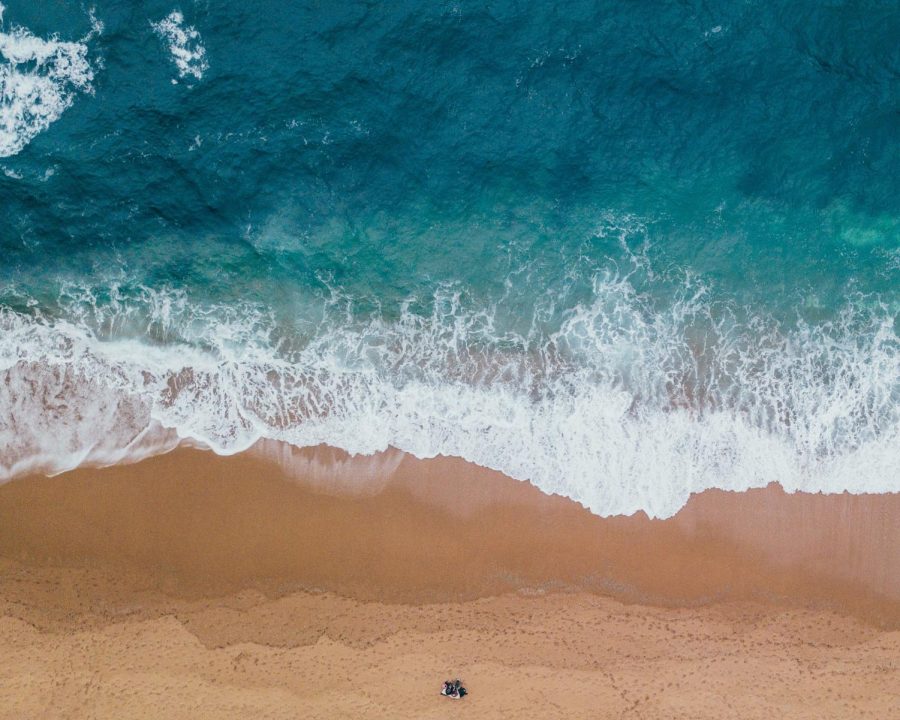Slideshows are built by uploading multiple photos to a story. Follow the steps below to make a slideshow that goes with any story.
When adding/editing a story, click on the Add Media button above the main story box. In the window that opens, click on Upload Files and upload from your computer all of the images you are interested in adding to the slideshow. (Do not click Create Gallery.)
Click on each image you uploaded and use the boxes that appear to the right to enter a caption and photographer. To see just the images that will be in your slideshow, choose “Images uploaded to post” from the dropdown menu.
When you are done adding the pictures, click the X in the upper right-hand corner. (Do not click the Insert into post button). Select “Slideshow of all Attached Images” for the Featured Image Location option, and a slideshow with captions and photo credits will automatically be generated at the top of the story.
You will not see these photos anywhere on the Edit Story page for the story, but once you view your story on your website, they will be displayed there.
It is recommended that you also add a Featured Image to this story so that an image will be displayed on the homepage of your site.